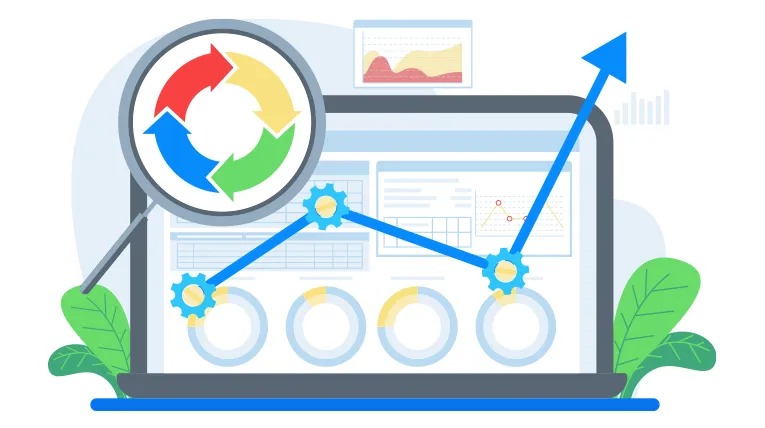We’ve all been there—waiting impatiently for what feels like an eternity as our computer crawls through the booting process. The frustration mounts, especially when you’re in a hurry or have important tasks waiting. It’s not just an inconvenience; it’s a disruption to your day. But there is hope. Armed with the right computer performance tips, you can transform that slow computer boot into a quick startup, saving precious time and reducing stress.
Key Takeaways:
- Identify and disable unnecessary startup programs to reduce boot time.
- Clear space on your boot drive to ensure a faster startup.
- Perform regular malware scans to eliminate potential threats affecting boot speed.
- Access BIOS settings to tweak configurations that enhance performance.
- Consider upgrading hardware, like switching to an SSD or increasing RAM, for substantial speed improvements.
Identifying and Resolving Common Boot Issues
The key to tackling computer boot issues lies in a methodical approach. Begin by prioritizing startup programs management, as too many startup apps can bloat boot times. Identifying non-essential programs and disabling them can go a long way toward improving startup speed.
Disable Unnecessary Startup Programs
One of the simplest methods for optimizing boot performance involves managing your startup programs. By accessing the Task Manager in Windows, you can review and disable applications that automatically start. Focus on turning off high-impact programs that aren’t essential for immediate use.
Clear Up Space on Your Boot Drive
For optimal performance, it’s essential to ensure your boot drive, typically the C drive, isn’t filled to capacity. Clearing out temporary files and unnecessary large applications can make a significant difference. When storage space is minimized, the system can access and retrieve boot data more efficiently, thereby improving startup speed.
Run a Malware Scan
Malware can dramatically affect boot performance by consuming system resources. Running regular malware scans is crucial for identifying and eliminating threats that could be slowing down your computer. Use reliable antivirus software to conduct full-system checks and remove any suspicious elements.
Access BIOS to Tweak Settings
Advanced users can further optimize boot performance by tweaking settings in the BIOS. Features like ‘Fast Boot’ and disabling startup logos can reduce the time your computer takes to initialize. However, be cautious – changes should only be made if you’re comfortable navigating BIOS settings, as incorrect alterations can lead to other boot issues.
Improve Boot Speed by Upgrading Your Hardware
One of the most game-changing methods to boost your computer’s boot speed is by upgrading hardware. The transformation from a traditional hard drive to a solid-state drive (SSD) can lead to noticeable improvements in boot times and overall system responsiveness. Complementing this, increasing RAM can significantly enhance performance, particularly with modern, resource-intensive applications. Below, we delve into these two key hardware upgrades.
Upgrade to a Solid-State Drive (SSD)
Switching from a hard disk drive (HDD) to a solid-state drive (SSD) can drastically cut down boot times, thanks to the superior read/write speeds of SSDs compared to HDDs. When examining SSD vs HDD boot speed, it becomes evident that SSDs far outshine their HDD counterparts, ushering in quicker startup processes and faster data access times. Consider the following comparative data:
| HDD | SSD |
|---|---|
| Average Boot Time | 60-90 seconds |
| Average Boot Time | 10-20 seconds |
| Data Transfer Speed | 50-150 MB/s |
| Data Transfer Speed | 200-550 MB/s |

Increase Your RAM
Beyond upgrading to an SSD, another powerful step in the journey to faster startup is increasing RAM. Adequate RAM ensures that your system can handle multiple applications simultaneously without bogging down. This is particularly crucial when multitasking or using memory-intensive software, leading to overall smoother and faster performance.
The combination of upgrading hardware by adding an SSD and increasing RAM culminates in one of the most effective fast startup tips. These dual upgrades significantly reduce load times, making both your boot and daily computing tasks more efficient and pleasant.
Conclusion
In the quest for reducing boot time, a methodical approach to both software and hardware optimization proves invaluable. Fixing slow boot problems begins with identifying and disabling unnecessary startup programs. Additionally, clearing up space on the boot drive and running a thorough malware scan are fundamental steps in troubleshooting slow boot issues. Advanced users may also benefit from delving into BIOS settings to further optimize their boot speed.
For those seeking more impactful boot time solutions, hardware enhancements like upgrading to a Solid-State Drive (SSD) or increasing RAM can lead to significant boot speed enhancement. These investments ensure a swifter, more efficient startup experience. Moreover, practicing regular system maintenance and storage checks can prevent the recurrence of slow boot times and maintain an optimal computing environment.
Considering the needs of users who require instant access to their systems, utilizing sleep mode offers a practical alternative to avoid sluggish startups. By implementing these comprehensive boot speed enhancement strategies, users can enjoy a more responsive and efficient computer performance, transforming frustration into productivity and satisfaction.
Source Links
- https://www.lifewire.com/fix-slow-pc-startup-5222474
- https://www.pcmag.com/how-to/how-to-make-your-windows-pc-boot-faster
- https://windowsforum.com/threads/very-slow-boot-takes-forever-to-get-to-the-login-screen.335292/