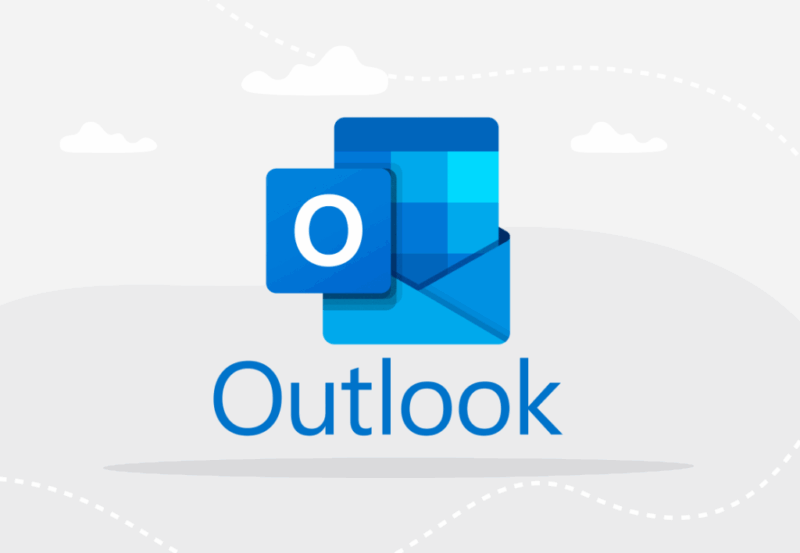When an Exchange account in added in Microsoft Outlook, it generates an OST file (local cache) on the system (local storage) to store the mailbox items. All these items (in OST file) are regularly synchronized with the mailbox on Exchange Server and vice-versa, when Outlook is connected to the internet and server. This keeps all the items in the OST file and on the server mailbox up-to-date.
Sometimes, you face Outlook-Exchange synchronization problems due to which you experience delay in sending/receiving emails or even fail to send or receive new emails. In this article, we will address the causes behind Outlook-Exchange synchronization problem and see how to resolve it.
Common Causes behind the Outlook-Exchange Synchronization Problem
You may encounter synchronization problem between Outlook and Exchange Server when your network/internet connectivity is weak, unstable, or not available. Moreover, you may also encounter synchronization issues due to reasons, such as:
- Incorrect Account or Server Settings
- Corrupted Outlook Data File (OST)
- Corrupt or damaged Outlook profile
- Outdated Outlook Software
- Conflicting Third-Party Applications
- Oversized OST File
Solutions to Fix the Outlook-Exchange Synchronization Problem
As poor or no internet connectivity is the most common reason for the synchronization issues in Outlook, so first thing you’ve to do is check and ensure that your internet connection is stable. The next thing you can do is check whether the Work Offline mode in your Outlook is enabled or not. If yes, disable it. If these cases are not related to your problem, then follow the solutions discussed below to resolve the synchronization issues in Outlook.
1. Check the Sync Issues Folder
Microsoft Outlook’s Sync Issues folder stores messages that contains information about sync problems and related errors. These messages are sent by the mailbox server to inform about what went wrong while Outlook tried to sync mail or other email items. If Sync Issues folder is visible, click on the three dots at the bottom of navigation (left) pane in your Outlook and select the Folders option.
Here, you will find three subfolders – Local Failures, Conflicts, and Server Failures. Check these subfolders for any error messages related to the synchronization problem. These messages also contain the cause of the problem and can help you fix the issue.
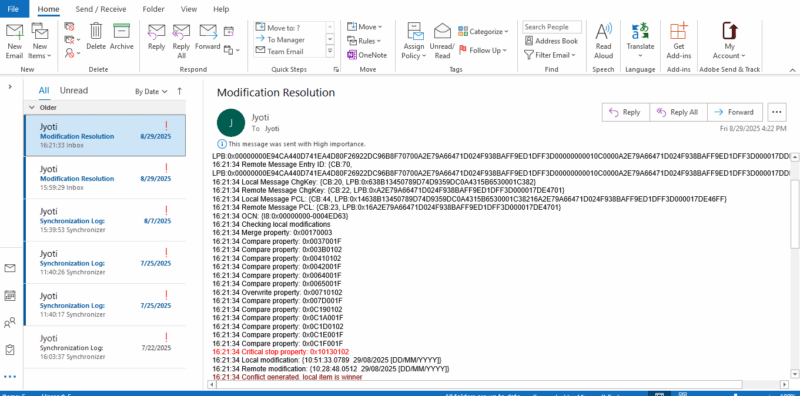
2. Update Outlook Software
It is always suggested to keep your Outlook fully updated as outdated application may develop bugs, glitches or other problems that might cause various problems. So, check and ensure your Outlook application is updated with the latest updates. If not, then install them by following these steps:
- Launch Outlook.
- Navigate to File > Office Account (or Account in some versions).
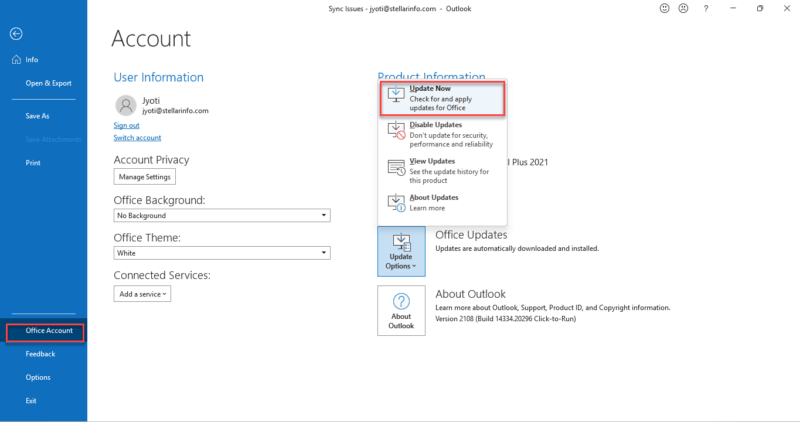
- Under Product Information, select Update Options and then click Update Now.
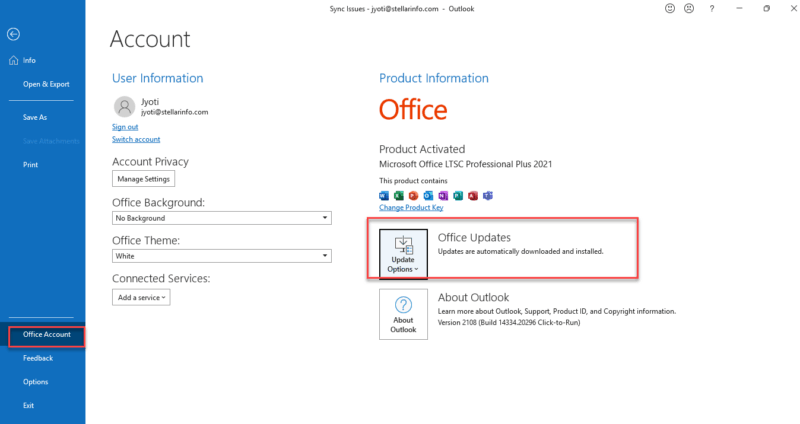
- If any latest updates are available, then install them by following the instructions.
3. Review Outlook’s Account Settings
Incorrect account or server settings may also cause Outlook-Exchange synchronization problem. Follow the steps mentioned below to review and change the account/server settings:
Note: Administrative access is required to change the Account Settings.
-
- In Outlook, go to File > Account Settings and click on Account Settings from the dropdown menu.
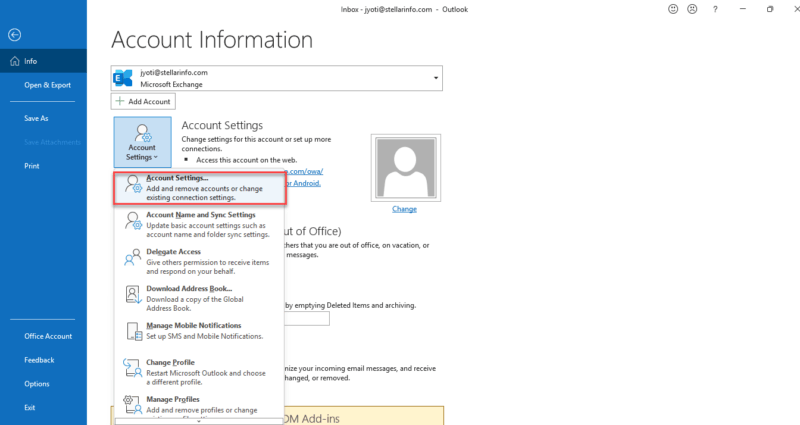
- Choose your email account and click Change to open the Server Settings
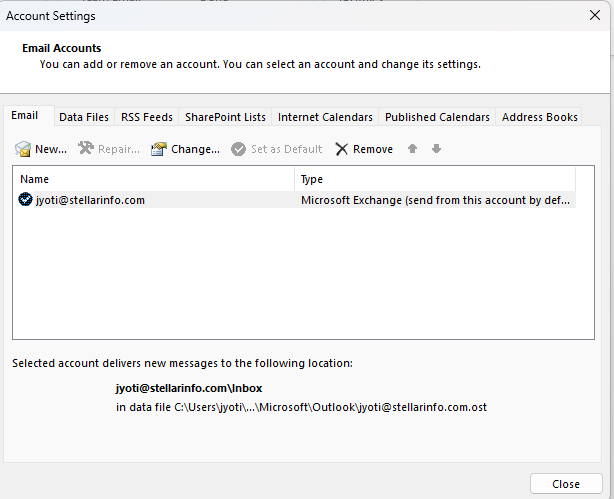
- In Server Settings window, click on More Settings and choose Advanced.
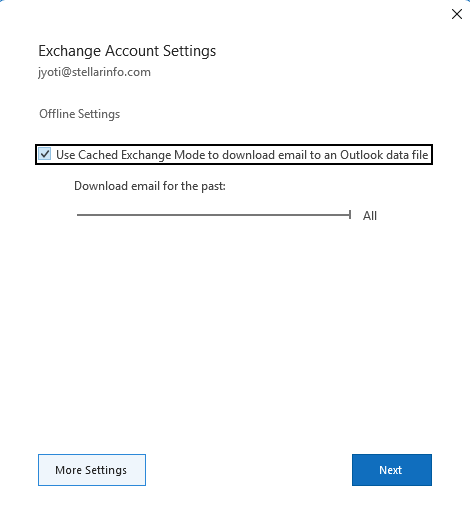
- In Server Port Numbers, confirm the IMAP incoming and outgoing settings are correct. Also verify the server name and your login credentials.
- Click on Next and
After changes, restart Outlook. Then, go to the Send/Receive tab and click Send/Receive All Folders to see synchronization is working.
4. Reduce Outlook Data File (OST) Size
Large or oversized OST file might also be the reason behind the Outlook-Exchange synchronization problem. When the OST file becomes large or reached the maximum defined limit, it fails to store new email or other items. So, the solution is simple – reduce the size of your OST file. To do this, delete unnecessary/unwanted emails, archive old mail items, and empty junk/trash/spam folder.
5. Check Synchronization Settings
Misconfigured synchronization settings can prevent Outlook from syncing data to and from the Exchange Server. Check the Outlook’s sync settings to confirm if it is set to sync all the right folders and items with Exchange Server mailbox. Here’s how can you do this:
- In Outlook, navigate to File > Account Settings > Account Settings.
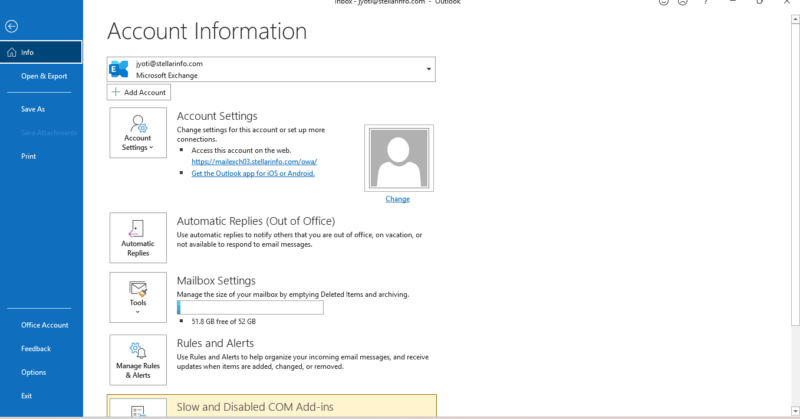
- Choose your email account and click on Change
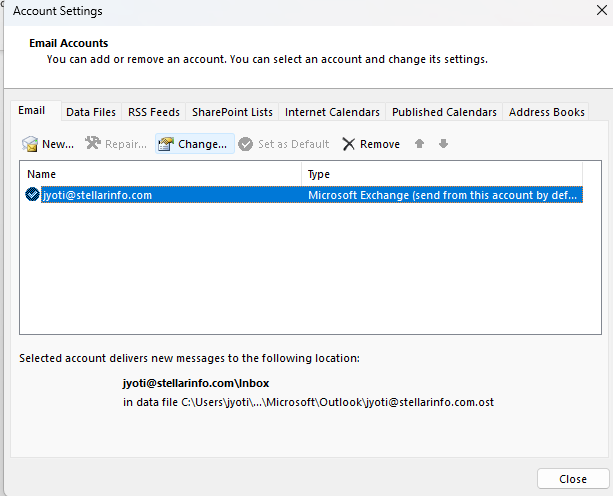
- Make sure that the Use Cached Exchange Mode checkbox is checked. Click on More Settings.
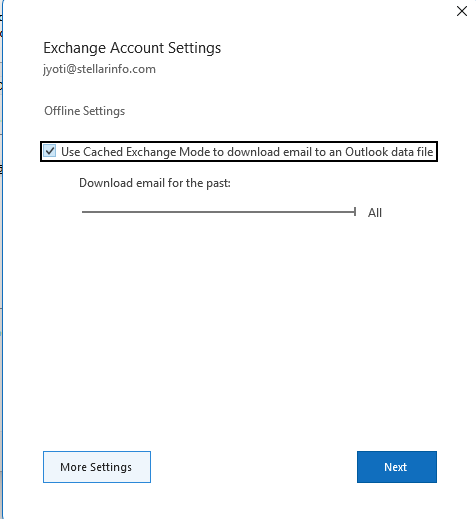
- In the server settings window, select Advanced and verify if the Download Shared Folders option is checked. If not, check the checkbox and click OK.
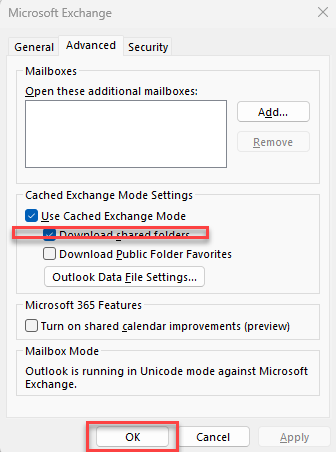
- Restart your Outlook and see if the sync issue is resolved.
6. Create a New Outlook Profile
Creating a new Outlook profile can fix sync problems if caused by a corrupted or misconfigured profile. Follow the steps given below to create a new Outlook profile:
- Go to Control Panel > User Accounts > Mail (Microsoft Office).
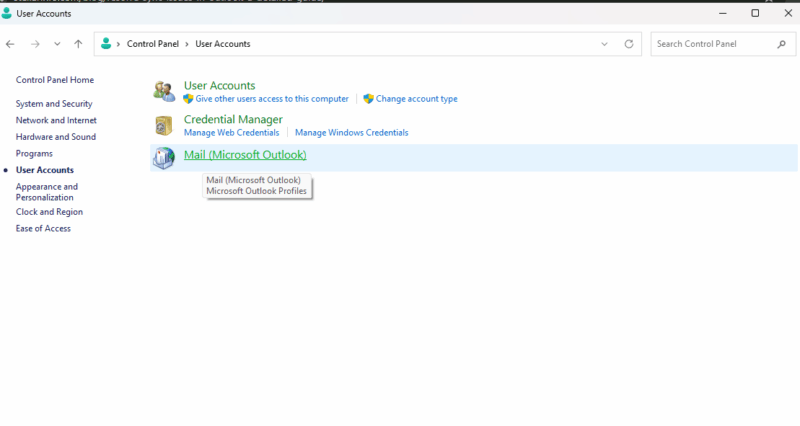
- In Mail Setup window, click on Show Profiles.
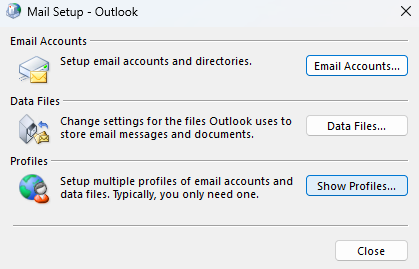
- Now, click on Add
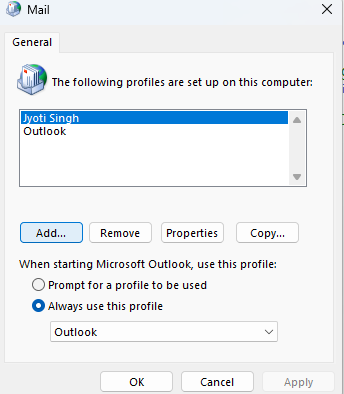
- Enter a new profile name (type any name) and click OK.
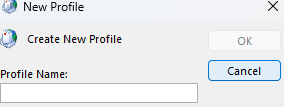
- Configure your email account and then click Next > Finish.
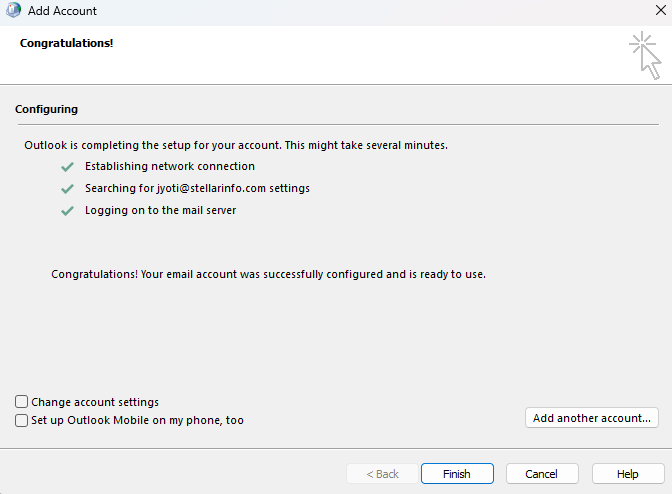
- Select ‘Always use this profile’ and then choose the newly set up Outlook profile from the dropdown.
- Click OK and then restart Outlook.
7. Disable Faulty Add-ins
Incompatible, faulty, or malfunctioning add-ins can conflict with normal Outlook operations, causing varied issues. You can disable the add-ins to find out if any add-ins are the cause behind the synchronization issue. To disable the add-ins, follow the steps mentioned below:
- Open Outlook in Safe Mode. To do this, press Windows + R.
- Type exe /safe in Run dialog box and click OK or hit Enter.
- Once the Outlook is open, go to File > Options > Add-ins and then click on Go
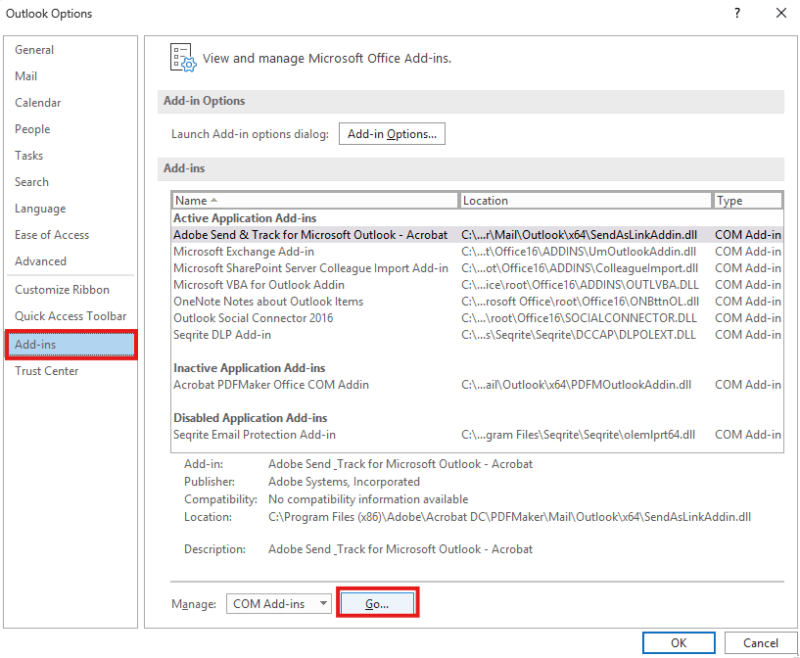
- To disable the add-ins, uncheck all the add-ins and click OK.
- Once done, restart Outlook normally.
If this process fixes the issue, then find the problematic add-in and remove it. You can enable add-ins one-by-one to identify which add-in was causing the problem.
8. Rebuild Outlook Data File (OST)
An inconsistent or damaged OST file can also cause Outlook sync problems. In this case, rebuilding the OST can help resolve the issue. Follow these steps:
- Close Outlook and locate the OST file.
- Create a backup of your OST file by adding a .bak extension to its name. For instance, if the name of your OST file is xyz@klm.com.ost, then rename it to xyz@klm@.com.ost.bak.
- After creating a backup, delete the damaged OST file and start Outlook.
- It will create a new OST file at the default location and sync all your mailbox data from the mailbox server.
Once the OST file is recreated, check for any missing mail items. If some items are missing, you can restore them from the backup OST file (created above) by using a professional OST to PST converter tool, like Stellar Converter for OST. By using this advanced OST to PST converter tool, you can extract the mailbox items from orphaned or inaccessible OST file and save them in PST, which you can import into Outlook. Also, you can save the mailbox items in other formats, like HTML, EML, PDF, etc.
Conclusion
Sync issues between Outlook and Exchange can stop mail flow. Using the methods mentioned in this article, you can fix the issue. If the problem is due to issues in OST file, you can rebuild it after taking its backup.
After rebuilding, if you notice any mailbox items are missing, you can use an advanced OST to PST converter tool, like Stellar Converter to OST to recover the missing mailbox items from the backup file. The tool can extract data from large, orphaned, or inconsistent OST file and save it to PST. You can import it you’re your Outlook account.