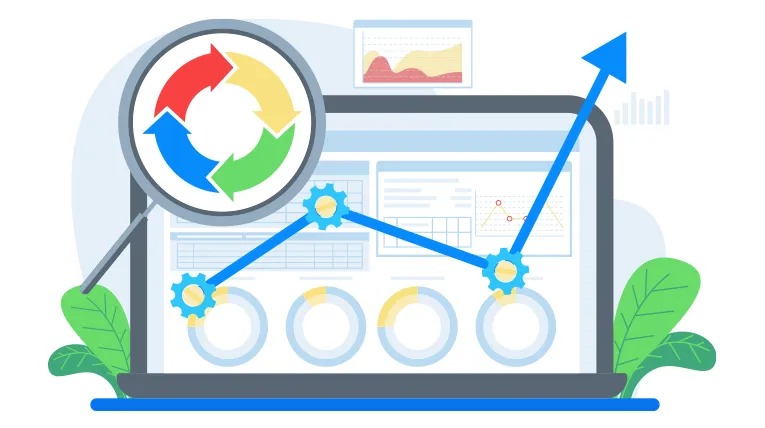Have you ever started watching a series or a movie on Amazon Prime, only to realize halfway through that it wasn’t what you expected? Perhaps you’re sharing your Amazon Prime account with a family member, and their choices have cluttered your ‘Continue Watching’ feed. Don’t worry, you’re not alone.
We’ve all been there, and the good news is that it’s easier than you might think to tidy up your Amazon Prime ‘Continue Watching’ list. In this blog post, we’re getting into the steps you can follow to remove a video from your ‘Continue Watching’ section on Amazon Prime. With each step meticulously outlined, this guide is designed for Amazon Prime users of all technical abilities. Let’s declutter that screen, shall we?
The Basics of the ‘Continue Watching’ Feature
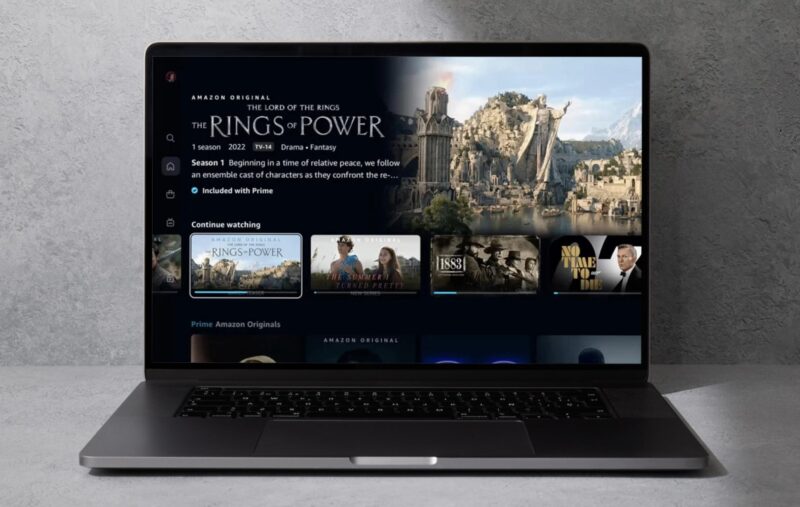
The ‘Continue Watching’ feature on Amazon Prime is designed to make your viewing experience seamless. It allows you to pick up where you left off without having to remember which episode or scene you were on. This is especially useful when you’re binge-watching a series or have to pause a long movie.
How Does It Work?
The ‘Continue Watching’ feature is automated. Every time you watch a video on Amazon Prime, the algorithm logs the point at which you stopped watching. This information is then displayed the next time you log in, so you can resume your viewing with a single click.
Why It Can Become a Problem
Despite its convenience, the ‘Continue Watching’ list can become cumbersome if it’s filled with shows and movies you have no intention of finishing. It can become a cluttered space that makes it hard for you to find the shows or movies you actually want to continue watching.
Reasons to Remove Videos From ‘Continue Watching’
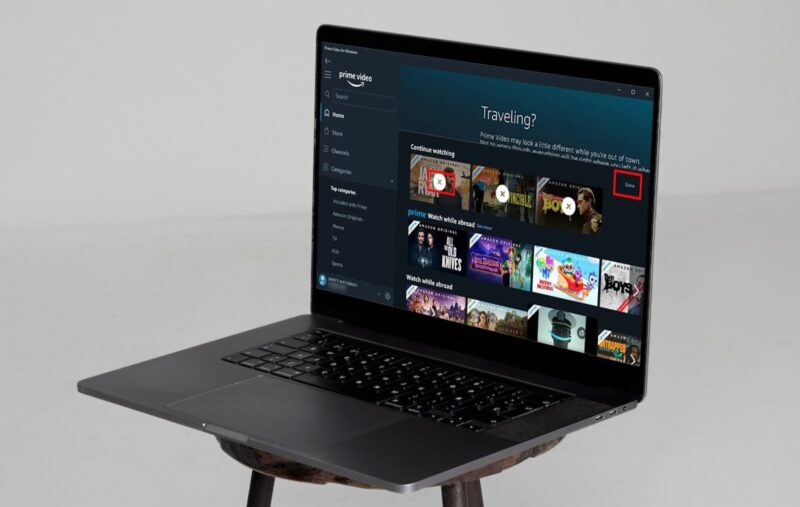
Improved Navigation
A clutter-free ‘Continue Watching’ list allows for a smoother user experience. It ensures that you spend less time scrolling through titles you’re no longer interested in.
Enhancing Recommendations
Amazon Prime Video uses your viewing history to make recommendations. By removing videos you don’t want to finish, you can ensure that the platform recommends movies and series more in line with your actual tastes.
Account Sharing
Many of us share Amazon Prime Video accounts with family and friends. Cleaning up the ‘Continue Watching’ list can help ensure that everyone has a tailored user experience.
How to Remove Video From ‘Continue Watching’ on Desktop
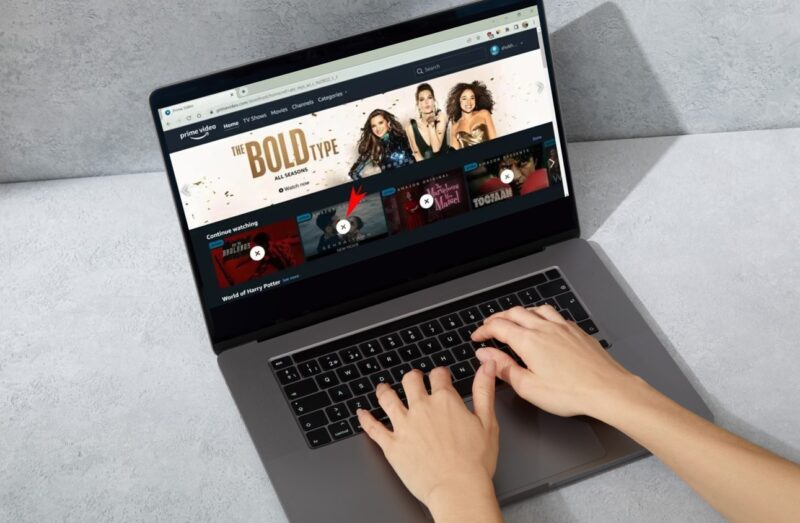
Accessing Your Amazon Prime Video Account
- Open your web browser and go to Amazon Prime Video’s website.
- Sign in to your Amazon account, if you’re not already signed in.
- Navigate to your ‘Profile’ by clicking on the ‘Accounts & Lists’ dropdown menu at the top-right corner of your screen.
Removing a Video
- Once you’re on your Amazon Prime Video home page, scroll down until you find the ‘Continue Watching’ section.
- Hover your mouse over the video you wish to remove. You will see a ‘Remove from Watchlist’ option. Click on it, and the video will be removed from your ‘Continue Watching’ list.
Confirmation & Troubleshooting
After you remove the video, it should no longer appear in your ‘Continue Watching’ list. If it does, you may need to refresh the page or clear your browser’s cache.
How to Remove Video From ‘Continue Watching’ on Mobile Devices
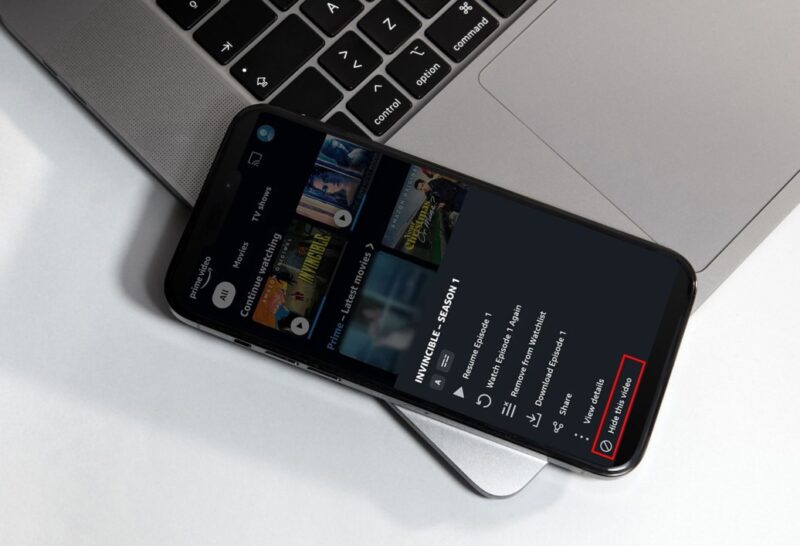
Accessing Amazon Prime Video on Mobile
To get started, make sure you have the Amazon Prime Video app installed on your mobile device. If not, you can download it from your device’s app store. Once installed, log in to your account.
Steps for Removal
- Open the Amazon Prime Video app.
- Scroll to find the ‘Continue Watching’ section.
- Tap on ‘Edit’ and select the videos you want to remove.
- Hit ‘Remove’ to take them off the list.
Mobile App Limitations
The mobile app has fewer features than the desktop version, and you may encounter some limitations. For instance, the ‘Edit’ option may not be available on older versions of the app.
Advanced Tips for a Clean Viewing Experience
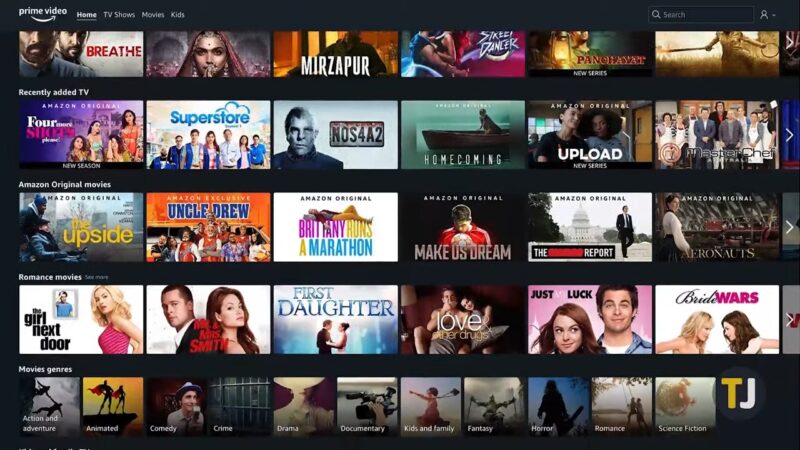
Using Different Profiles
If you share your Amazon Prime Video account with others, you can create individual profiles for a more personalized experience. This way, each user can maintain their own ‘Continue Watching’ list.
The ‘Watchlist’ Feature
In addition to the ‘Continue Watching’ section, Amazon Prime Video has a ‘Watchlist’ feature. Use it to bookmark shows and movies you want to watch later.
Managing Viewing History
Amazon Prime Video also allows you to manage your viewing history, which can influence not only your ‘Continue Watching’ list but also your recommendations.
Additional Tips
Regularly Update Your List
It’s a good habit to periodically go through your ‘Continue Watching’ list to remove any titles that you’re no longer interested in. This can make it easier for you to find the shows and movies you really want to watch, improving your Amazon Prime Video experience.
Checking for Software Updates
Sometimes, features or options can be limited due to outdated software. Always ensure that you’re using the latest version of Amazon Prime Video, whether it’s the mobile app or browser version.
Contacting Customer Support
If you encounter any issues that can’t be resolved through the methods described here, don’t hesitate to contact Amazon Prime Video’s customer support for personalized assistance.
What’s Next? Streaming Services Are Evolving
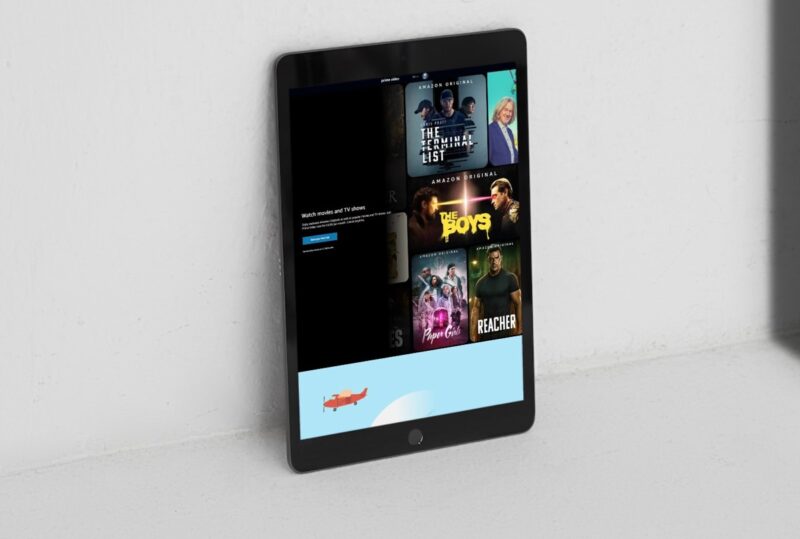
Future Features
Amazon Prime Video, like many other streaming platforms, is continuously evolving. It’s possible that in the future, the platform may offer more advanced features for managing your ‘Continue Watching’ list or even personalizing it according to different moods or times of the day.
Competing Streaming Services
Understanding how to manage your ‘Continue Watching’ list on Amazon Prime Video can also give you a point of reference when using other streaming services, like Netflix or Hulu, which offer similar features.
The Importance of User Feedback
Platforms like Amazon Prime Video are driven by user feedback. If you have suggestions for improving the ‘Continue Watching’ feature, don’t hesitate to share your thoughts via the feedback option in your account settings. Your voice could shape future updates!
FAQs
Can I restore a video to the ‘Continue Watching’ list after removing it?
After you’ve removed a video from the ‘Continue Watching’ list, it will not automatically reappear unless you start watching it again. So, if you’ve removed something by mistake, simply search for the video and click play. It will be re-added to your ‘Continue Watching’ list.
Can I bulk-remove multiple videos from the ‘Continue Watching’ list?
As of my last update in September 2021, Amazon Prime Video doesn’t provide an option to bulk-remove multiple titles from the ‘Continue Watching’ list. You have to remove each video individually. However, features may be updated over time, so keep an eye out for changes.
Does clearing my browser cache remove items from ‘Continue Watching’?
No, clearing your browser cache will not affect your ‘Continue Watching’ list. The list is tied to your Amazon Prime Video account and not to your browser cache.
Does my ‘Continue Watching’ list sync between different regions?
If you change your country settings in your Amazon Prime Video account, your ‘Continue Watching’ list may not sync automatically between different regions. Some content may be region-specific and might not appear in the ‘Continue Watching’ list if you switch to a different region.
If I remove a video from ‘Continue Watching’, does it also get removed from other profiles on the same account?
No, removing a video from your ‘Continue Watching’ list only affects your profile and does not impact other profiles associated with the same Amazon Prime Video account.
Will removing a title from ‘Continue Watching’ also remove it from my ‘Watch History’?
No, removing a title from ‘Continue Watching’ will not automatically remove it from your ‘Watch History.’ You would need to go into your account settings to manage your ‘Watch History’ separately.
Final Words
At the end of the day, streaming services like Amazon Prime Video are all about enhancing your viewing experience. Knowing how to fine-tune these platforms according to your needs can make a significant difference in how you consume content. With this guide, you’re well on your way to becoming a more informed and organized Amazon Prime Video user.
If you found this guide useful, consider sharing it with others who could benefit from it. The more people know about these features, the better their streaming experience will be. Thank you once again for reading, and here’s to many more hours of enjoyable streaming on Amazon Prime Video!